Frequently Asked Questions
Publix Pharmacy Online Account Set-Up
Do I need an account to refill my prescriptions?
Quick Refill allows you to refill a prescription without an account. However, you'll miss out on the full features of the app. With an account, you'll also be able to:
- Check the status of your prescription
- View your prescription history
- Get refill reminders and prescription ready notifications
- Print Customer Statement (Medication Expense Summary) reports
- Share medication management with family and friends
What information is required to create an account?
- To create your digital Publix Pharmacy account, scan or enter a recently filled Publix prescription number.
- If the prescription number you enter matches our pharmacy records, we'll send a verification code to the contact information we have on file. This could be your mobile phone number* or an email address. If you don’t have a text-capable mobile phone number or an email address on file with your pharmacy, you must contact the pharmacy to have one added before you can sign up.
- The next step is creating a Club Publix account. If you are currently using Publix digital coupons, In-store pickup, or other Publix digital services, you may already have a Club Publix account. Log in to your Club Publix account to activate your digital Publix Pharmacy account. If you need to create a Club Publix account, an email address is required.
Once you've successfully completed this one-time sign-up process, you’ll have access to your entire prescription record. This includes any in-progress prescriptions, and future prescriptions will automatically appear in the app as soon as they are received by the Publix Pharmacy.
*Text message fees may apply for all text alert services
Which patients can be linked to my account?
Once you have an account, you can add:
- Yourself
- Your children/dependent minors age 13 and younger.
- Your pets
- Shared patients: Other users who have invited you to access their patient prescription profiles.
Any new prescriptions for these patients will automatically appear in your app.
Why can’t I add a child 14 or older?
Due to privacy laws in the various states in which Publix operates, patients 14 and older are required to set up their own Club Publix account. The Share Profile feature allows patients 14 and above to grant others, including family members, permission to view and manage their Publix Pharmacy accounts in the app.
How do I remove myself or another patient from my account?
You may remove any patient from your account at any time by clicking the trash can icon next to their name on the Patient List page within the app. Removing yourself as a patient will not delete your Club Publix account, but your patient profile will no longer be associated with your Publix Pharmacy app.
What does connecting my phone mean?
Connecting a text message-capable phone number to your account allows you to receive text notifications from the Publix Pharmacy. It’s easy to do. When prompted:
- Enter the phone number
- Enter the verification code that we text you.
You can also connect your phone number by visiting Communication Preferences under Settings.
For security, we may also use this phone number to help confirm your identity when adding patients to your account.
Using Publix Pharmacy Online App
How do I transfer my prescriptions to a Publix Pharmacy?
You can transfer your prescriptions on the app as a logged-in user or as a guest.
Click Transfer on the home screen and follow the instructions.
You’ll need to enter the following:
- Your name, phone number, and birthdate
- The name and phone number of the pharmacy where your prescriptions were previously filled
- The Publix Pharmacy to which you would like to transfer your prescriptions
- Medication name and/or Rx# from the non-Publix pharmacy. You can also choose to have your full medication profile transferred to Publix; in this case, we will transfer in all eligible prescriptions.
After completing the transfer process through the app, your Publix pharmacist will do the rest. We will contact you if there are any issues.
Pharmacy app account users will receive a ready message once their transferred prescriptions have been filled. Notifications are sent by text*, email, or app based on your communication preferences.
Alternatively, you may contact your local Publix Pharmacy to transfer prescriptions.
*Text message fees may apply for all text alert services.
Where do I find my prescription number?
Your 11-digit prescription number is printed on the label affixed to your medication. It appears highlighted in orange below your name.
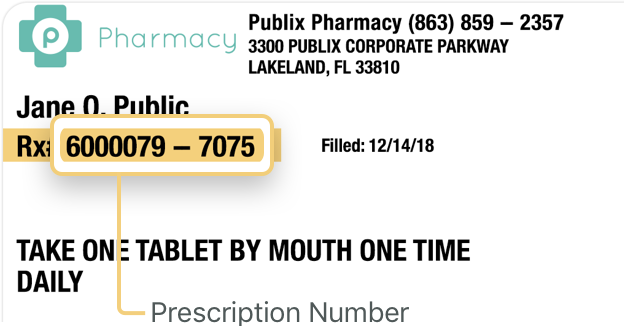
I don’t see all my prescriptions, where did they go?
Your prescription profile displays prescriptions filled at any Publix Pharmacy. You can see your prescriptions up to 90 days after they expire.
Some prescriptions are automatically archived. For example, prescriptions without refills are auto-hidden if a new prescription exists for the same medication. To view hidden prescriptions click Archive from the drop-down menu on the Prescriptions page. From here you can choose to unarchive any prescription by clicking the top right corner of the prescription card.
To access a historical record of prescriptions (Medical Expense Summary) for taxes or other purposes, go to Settings and click Statements. Enter a search period within the last 24 months.
If you are looking for details on a particular prescription that is not shown in your active prescription profile or in the archive, please contact your local Publix Pharmacy.
How many prescriptions can I refill at once?
If you have an account, there is no limit to the number of valid prescriptions that you can refill.
If you don’t have an account, you may submit up to 20 prescriptions at a time.
How do I refill prescriptions of patients who are not linked to me?
During the refill process, you may add prescriptions of patients who are not linked to you by selecting Add Another Rx. If you don’t have an account, simply choose Quick Refill to begin the refill process of any valid prescription.
How can I change the view to see only my prescriptions?
By default, you’ll see prescriptions of all patients linked to your account. You can filter this view to show prescriptions for a specific patient. Just select the patient’s name from the drop-down menu at the top of the Prescription page.
How do I stop receiving text messages?
Access your Communication Preferences from Settings in the navigation menu and adjust your preferences. You may also contact your Publix Pharmacy, or reply STOP from your mobile device to stop this number from receiving all text messages from Publix Pharmacy.
Accessing Patient Prescription Profiles and Sharing
How can I manage prescriptions for my family members/friends?
If your family member/friend is 14 years of age or older then they can share their prescription profile with you.
- You must currently have or create your own Publix Pharmacy account.
- Your family member/friend must currently have or create their own Publix Pharmacy account and add themselves as a patient.
- Your family member/friend can share their profile by choosing Share This Profile from the Patient page.
- Your family member/friend will enter in your email address and name.
- You'll receive a notification from your family member/friend that they want to share their profile with you.
- Within the Publix Pharmacy app, choose Accept sharing.
- Their name will appear in your Patient List. Now you have full access to manage their prescriptions.
How can I share my prescription profile with my family member/friend?
If you are 14 years of age or older, you may share your prescription profile with a family member/friend.
- You must currently have or create your own Publix Pharmacy account and add yourself as a patient.
- Your family member/friend will need to use their existing Publix Pharmacy account or create a new account to log in.
- Go to the Patient List page. Click Share This Profile or Share This Profile next to the patient profile that you want to share.
- Provide the valid email address and name of the person with whom you want to share your prescription profile.
- Your family member/friend will receive a notification that you want to share your profile with them.
- Within the Publix Pharmacy app, your family member/friend will choose to Accept sharing.
- Your family member/friend will now see your name listed on their Patient Page. This grants them full access to manage your prescriptions.
What features are available to my family member/friend if I share my prescription profile with them?
Sharing your profile allows others, including family members, friends, and caretakers to help manage your medications. With your permission, they can:
- View and refill your prescriptions
- Access and export your medication history (Medical Expense Summary) for accurate record keeping
- Setup refill reminder and prescription-ready notifications.
How do I share the prescription profile that is shared with me?
You will not be able to share the prescription profile that is shared with you. You can only share your own profile and/or the profile of the minor listed under Patient List.
How do I know who has access to my prescription profile?
You can check who has access to your account by choosing Shared Profiles under Settings.
How do I stop sharing my profile?
You can stop someone from having access to your profile by tapping the x next to their name under Shared Profiles in Settings.
Additional Help
How can I get more help?
Publix Customer Care team:
By Phone at 1-800-242-1227
By E-mail
Or visit your local Publix Pharmacy.
Text Messages
Why am I receiving texts from the Publix Pharmacy?
Publix Pharmacy sends interested customers helpful reminders, updates, and alerts. If you are receiving these messages, you either signed up for text messaging at the pharmacy, or you selected TEXT as your communication preference in the Publix Pharmacy app.
How do I manage text messaging?
You can manage your communication preferences on the Publix Pharmacy website or mobile app. Simply create an account or download the mobile app. Opt out of text messaging anytime by replying STOP to a message.
Why am I not receiving texts from the Publix Pharmacy?
-
Did you opt out at the pharmacy or reply STOP to one of our text messages?
You can restart text messaging by calling or visiting your pharmacy and asking to opt in. App users can opt in to text messaging by resetting their mobile phone number.
Go to the MORE menu from the home screen.
Tap My mobile number.
Tap the Remove Number button.
Reenter your mobile number.
-
Did you forget to select TEXT as your communication preference in the Publix Pharmacy app?
Check your Communication Preferences. If you want to receive text notifications for all prescriptions, be sure to check TEXT next to each patient connected to your account. -
Is your phone carrier blocking short codes?
We use a five-digit number called a short code to send text messages to our customers. Some phone carriers automatically block short codes. Try texting HELP to 44122. If you don't receive a reply, your phone carrier may be blocking our messages. To receive texts, contact your phone carrier and ask them to unblock all messages from 44122.
I accidentally replied STOP to a text. How do I turn on text messaging?
You can call or visit the pharmacy and ask to opt in to text messaging.
App users can reset text messaging by resetting their mobile phone number in the app.
Go to the MORE menu from the home screen.
Tap My mobile number.
Tap the Remove Number button.
Reenter your mobile number.
Make sure TEXT is selected in your Communication Preferences.
How do I refill by text?
You'll receive a reminder text when a prescription is due for refill at the Publix Pharmacy. Reply REFILL to this message to refill all available prescriptions. If you would like to see which prescriptions are available for refill, tap the link in the reminder text and select the prescriptions you want refilled.
I received an error message. What does this mean?
-
"Sorry, I don't understand that message. Reply HELP for help or STOP to cancel future text notifications."
You may have mistyped a text reply. To refill by text, simply type the word REFILL. Lowercase "refill" is okay, but make sure you don't include any other characters in your reply. -
"It looks like you don’t have any prescriptions available for refill. Reply HELP for help or STOP to stop texts."
This prescription may have been filled. Refill reminder notifications can be sent to multiple phone numbers. If a child's refill notification was also sent to a shared account, that person may have already submitted this order for refill. -
"Sorry, we're currently unable to process your refill. Try again or call your Publix Pharmacy for more details. Reply STOP to stop texts."
We are currently performing maintenance. Please try again later. -
"Sorry, we're unable to process your refill. Please call your Publix Pharmacy for more details. Reply STOP to stop texts."
We cannot place this order. Contact the pharmacy for details and assistance.
What prescriptions are in my order when I reply REFILL?
All available prescriptions connected to your account will be included in the order when you reply REFILL. If you want to see which prescriptions are available for refill, tap the link in the reminder text and select the prescriptions you would like to refill.
Why does the order contain more prescriptions than the refill reminder?
If you reply REFILL in a text-to-refill order, all available prescriptions will be included. Refill reminders are sent for individual prescriptions and expire after three days.
How do I select the prescriptions I want to refill?
All available prescriptions connected to your account will be included in the order when you reply REFILL. If you want to see which prescriptions are available for refill, tap the link in the reminder text and select the prescriptions you would like to refill. Uncheck prescriptions to remove them from the order. Then submit.